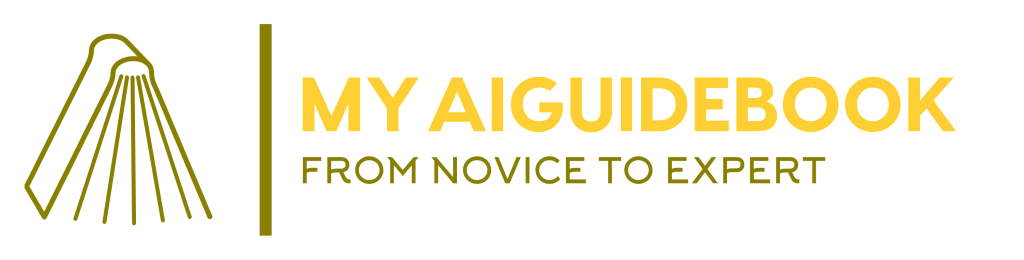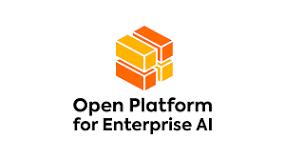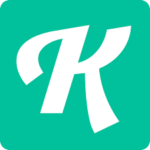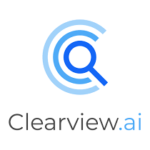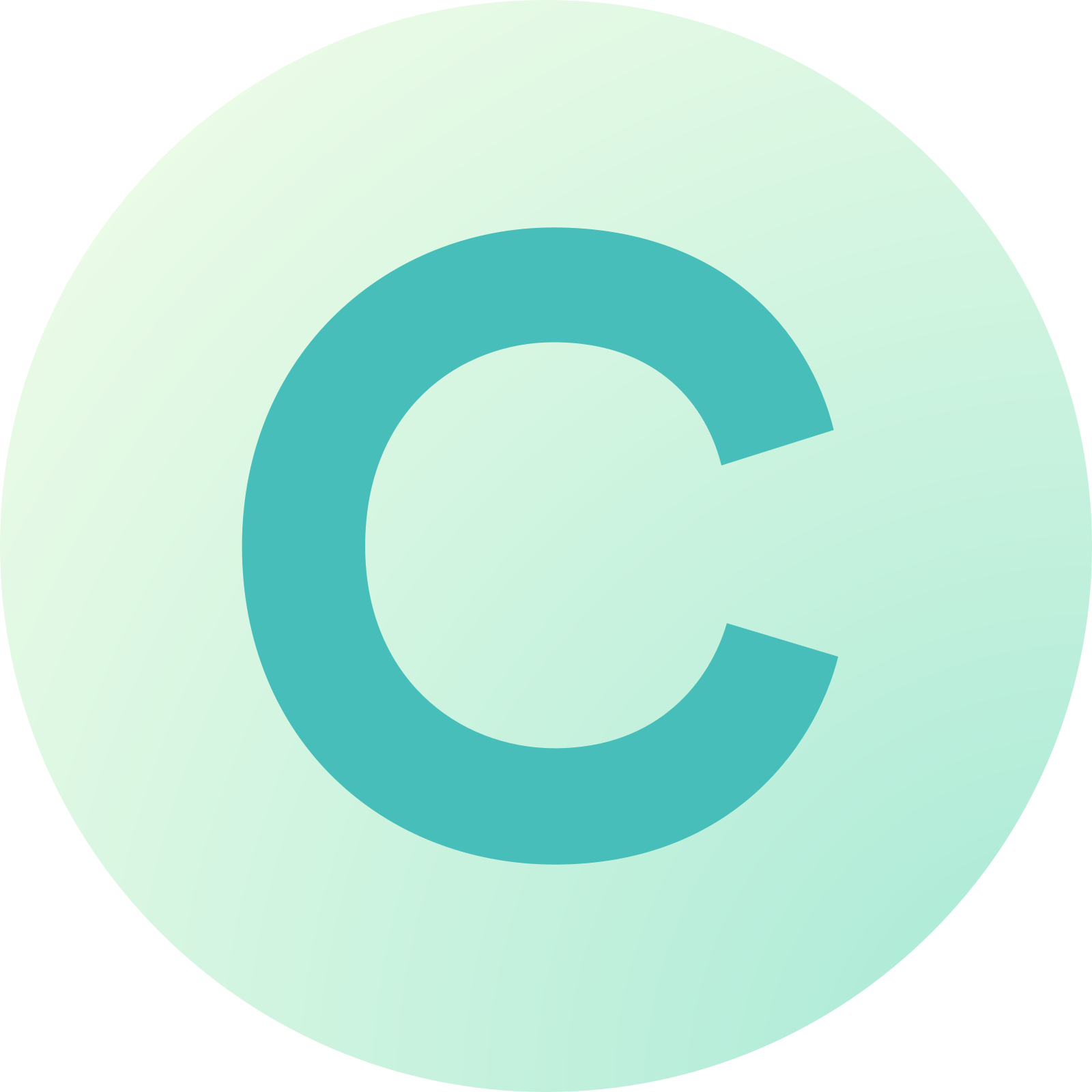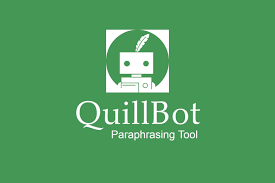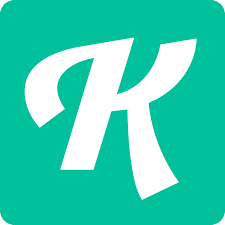Vidon stands out as a comprehensive video editing tool meticulously crafted to cater to the diverse needs of users, regardless of their skill level. With its user-friendly interface and intuitive design, Vidon empowers beginners and experienced video creators alike to effortlessly produce professional-quality videos. From basic editing tasks like trimming and cutting to advanced features such as special effects, transitions, and colour grading,
Vidon offers a vast array of functionalities to unleash your creativity and bring your vision to life. Whether you’re creating content for personal use, social media platforms, or professional projects, Vidon provides the tools you need to craft stunning videos that captivate your audience and leave a lasting impression.
Key Features
- Video Editing: Vidon provides intuitive tools for trimming, merging, and splitting videos. Users can easily cut out unwanted parts of their footage, merge multiple clips, and split long videos into smaller segments.
- Effects and Filters: With Vidon, users can enhance their videos with a variety of effects and filters. From text overlays and stickers to transitions and filters, there are countless ways to add visual flair to your videos.
- Templates and Presets: For users who are new to video editing or looking to save time, Vidon offers a selection of templates and presets. These pre-designed layouts and configurations make it easy to create professional-looking videos in minutes.
- Text and Graphics: Vidon allows users to add text overlays, subtitles, and graphics to their videos. Whether you’re adding captions, titles, or annotations, the built-in text editor makes it simple to customize the appearance and placement of text elements.
- Audio Editing: In addition to video editing, Vidon also offers tools for audio editing. Users can adjust volume levels, add background music, and apply audio effects to enhance the overall audio experience of their videos.
- Export and Sharing: Once your video is complete, Vidon makes it easy to export and share your work. Users can choose from a variety of export options, including different file formats and resolutions, and share their videos directly to social media platforms.
How to Use Vidon
The procedure for editing videos with Vidon is simple. The following is a step-by-step tutorial for using Vidon:
- Import Your Footage: Begin by importing your video footage into Vidon. You can do this by clicking on the “Import” button and selecting the files you want to edit from your computer or device.
- Trim and Split: Use the trimming and splitting tools to cut out unwanted parts of your footage or split long videos into smaller segments. Simply drag the handles on the timeline to select the desired portions of your video.
- Add Effects and Filters: Enhance your videos with a variety of effects and filters. Experiment with different options to find the perfect look for your video, whether it’s adding text overlays, applying transitions, or adjusting color settings.
- Customize Text and Graphics: Add text overlays, subtitles, and graphics to your videos using the built-in text editor. Customize the font, size, color, and position of text elements to create a polished and professional look.
- Adjust Audio: Fine-tune the audio of your videos by adjusting volume levels, adding background music, and applying audio effects. Ensure that your videos sound as good as they look by carefully balancing the audio elements.
- Export and Share: Once you’re happy with your video, it’s time to export and share your work. Choose the desired export settings, such as file format and resolution, and click on the “Export” button to save your video to your computer or device. You can then share your video directly to social media platforms or other online channels.
Conclusion
With its user-friendly interface and powerful features, Vidon is the perfect tool for editing videos of all kinds. Whether you’re creating vlogs, tutorials, or promotional content, Vidon has everything you need to bring your videos to life.
See also: PanAfriCon AI 2024: The 3rd PanAfrican AI Conference