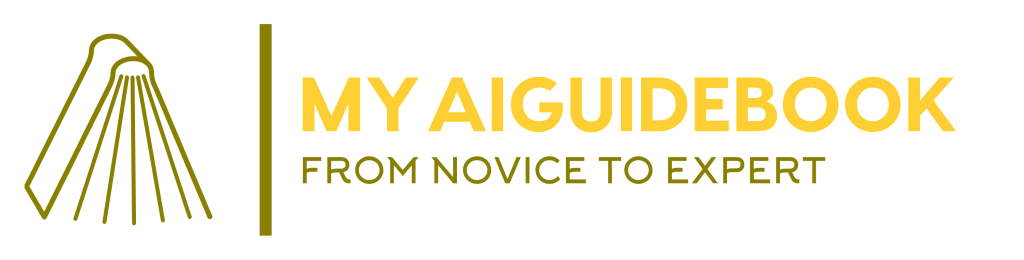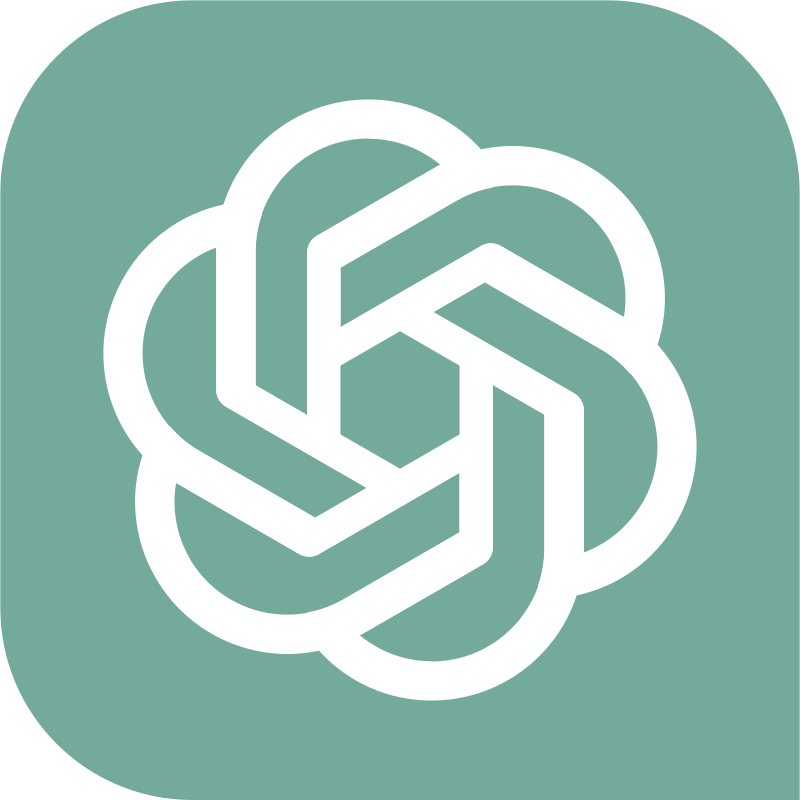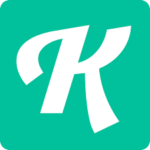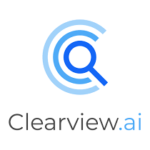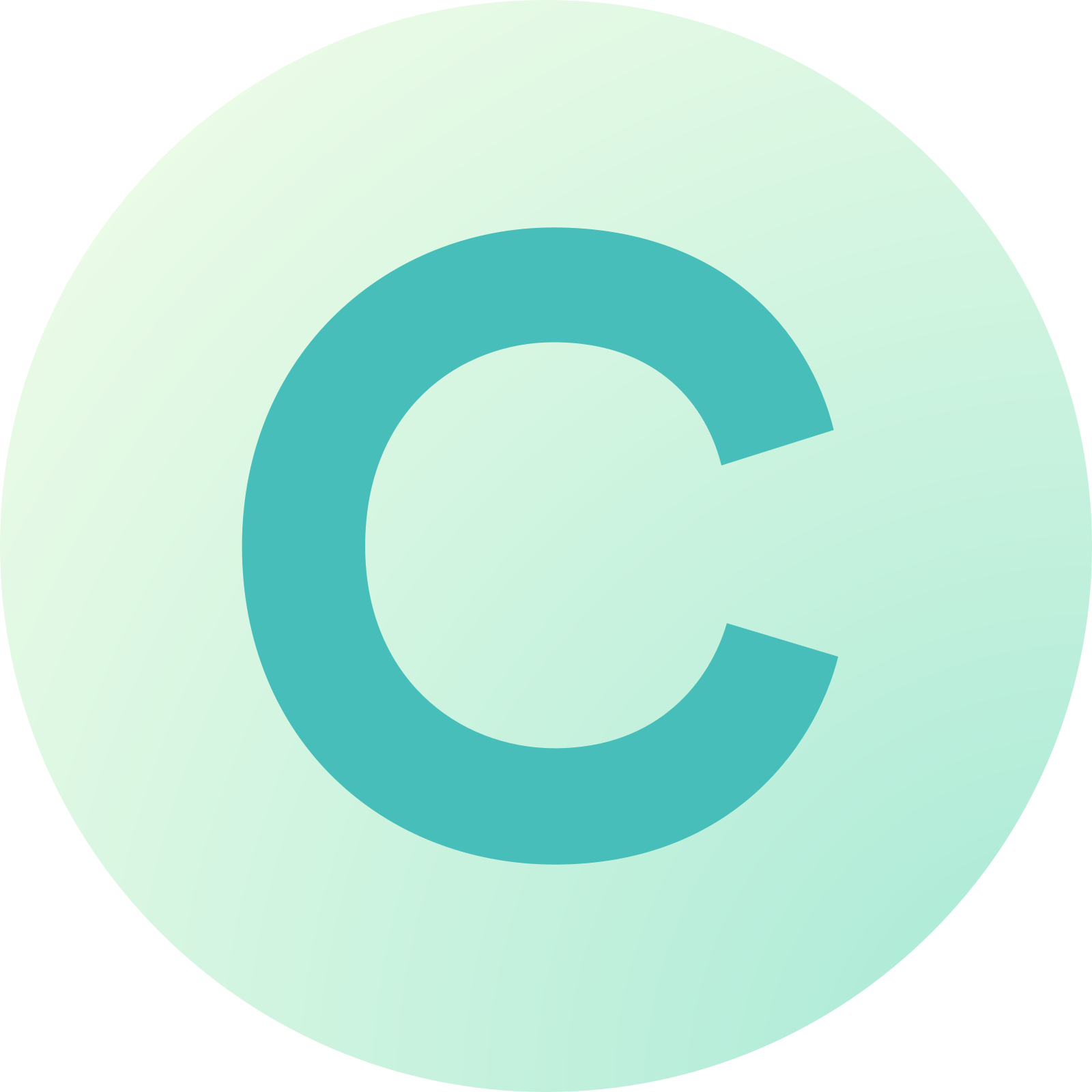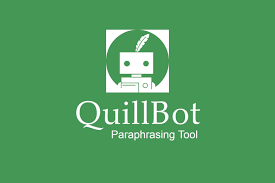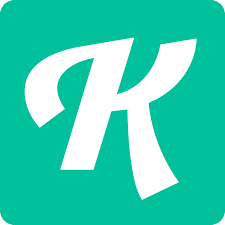In the era of AI and natural language processing, ChatGPT stands out as a revolutionary tool that can assist with a wide range of tasks. From content generation and idea brainstorming to answering questions and providing creative writing assistance, ChatGPT has the potential to be an indispensable asset. In this blog post, we’ll take you through a step-by-step guide on how to use ChatGPT effectively.
Step 1: Access the OpenAI Website
Open your web browser and navigate to the official OpenAI website at https://beta.openai.com/. This is where you’ll be able to access and interact with ChatGPT.
Step 2: Sign In or Create an Account

If you already have an OpenAI account, click on the “Sign In” button and provide your login credentials (email and password). You’ll need to create an account if you don’t have one. Click on the “Sign Up” or “Create Account” button, and follow the prompts to provide your email, password, and any other required information.
Step 3: Navigate to ChatGPT
After signing in, you’ll be taken to the OpenAI dashboard. Look for the section related to ChatGPT. This might be labeled as “ChatGPT,” “GPT-3 Playground,” or something similar.
Step 4: Select a Model
Within the ChatGPT section, you’ll likely be presented with different models or options. These might include variations based on size, capabilities, and features. Select the model that best suits your needs. Keep in mind that larger models might be more powerful but could also have higher associated costs.
Step 5: Start a Conversation

Once you’ve selected a model, you’ll have an interface to start a conversation with ChatGPT. This is where you’ll input your prompts and receive responses.
Step 6: Enter Your Prompt
In the conversation interface, you’ll typically see a text box where you can enter your prompt. A prompt is a text that you provide to initiate the conversation with ChatGPT. For example, you could start with “Hello, ChatGPT! Can you tell me about the benefits of artificial intelligence?”
Step 7: Receive and Review Responses

After entering your prompt, click the “Submit” or “Send” button. ChatGPT will process your prompt and generate a response. The response will appear in the conversation interface. Review the response to see how ChatGPT has interpreted and addressed your prompt.
Step 8: Continue the Conversation
You can continue the conversation by entering additional prompts in response to ChatGPT’s previous messages. This simulates a back-and-forth dialogue with the AI.
Step 9: Experiment and Iterate

Feel free to experiment with different prompts, questions, and scenarios. ChatGPT can be used for many tasks, so don’t hesitate to explore its capabilities.
Step 10: Log Out
When you’re done using ChatGPT, logging out of your OpenAI account is good practice, especially if you’re on a shared or public computer. Look for a “Log Out” or “Sign Out” option in the dashboard’s top-right corner.
Remember that the interface and steps might vary slightly based on any updates or changes made by OpenAI. This guide provides a general overview of the process.